Two options to paginate a content: Full Pagination and More Pagination
There are 2 pagination types, including:
Full pagination
More pagination
Content is too long to display at once.
Content needs to be displayed on first pages.
Stateful page links
Links are customizable and work in a number of circumstances with the right class: .disabled for unclickable links and .active for current page.
Flexible alignment
Add either of two optional classes to change the alignment of pagination links: .pagination-centered and .pagination-right.
| Status | Sample | Description |
|---|---|---|
| Previous/next button (disabled) | Previous/next button is disabled with light gradient background and icon when the active page is the first/last one.Tooltip: No tooltip. | |
| Standard page selector | Standard page selector buttons are enabled when they are not selected.Tooltip: No tooltip | |
| Hover page | Hover effect on a specific page button. | |
| Current active page | Current active button is disabled with dark gradient background when it is selected (being viewed).Tooltip: No tooltip | |
| Previous/Next button (enabled) | Previous/Next button is enabled when the active page is not the first/last one. Previous/Next button is to select the previous/next page of the current active page. Tooltip: Previous/ Next |
| FPR-01 | No pagination in case of one-page content. |
| FPR-02 | Pagination is put at the right corner. |
| FR-03 | The minimum number of button is 4.
|
| FPR04 | The maximum number of button is 7. |
| FPR05 | Same number of items per page. |
| FPR06 | Same rules for displaying pagination buttons. |
| Page size: |
Note:
Defining one maximum number of items per page should be based on characteristics of the content display.
The number of items per page will be loaded depending on the value of the Maximum selected page size.
The number of pagination buttons will be changed depending on the number of items per page.
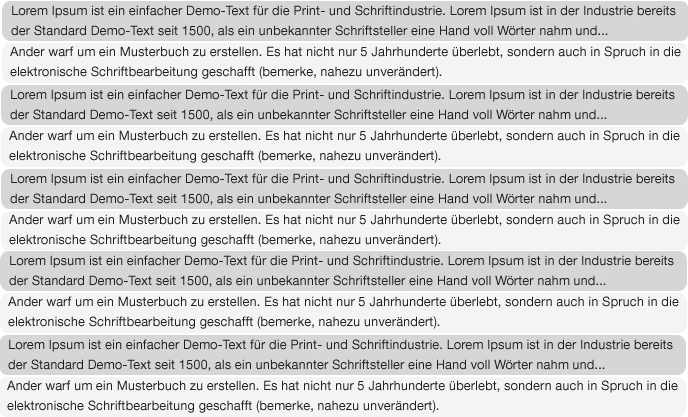
In case all content is loaded, the Show More... button is auto-hidden and the Go Up link may be displayed.
| Status | Description |
|---|---|
| Show More | The Show More... button displays at the page bottom in case the number of displayed items are greater than the current ones. |
| Go up | The Go Up link displays at the page bottom if the Show More... button is clicked at least once and all items are loaded in page. |
| MPR-01 | No pagination in case all content is loaded by default. |
| MPR-02 | The Show More... button is put at the center bottom of a page. |
| MPR-03 | The same number of items per Show More... click or scroll-down. |
| MPR-04 | The Go Up link is displayed if users click the Show More... button or scroll down at least once. |
The number of items per click on the Show More... button can be fixed in code or defined in Settings.
Selecting 10 or 20 items per click or scroll-down is ideal, depending on your item feature.